3. Filling the Knowledge Package metadata
Page under revision
This page is under revision. The content can be changed.
After accessing and understanding the Deposit interface, the first step required to create a Knowledge Package is to fill in the metadata fields. These fields are part of the Knowledge Package metadata section presented earlier.
To help you fill in this metadata, below is a table where each field is described. Along with this, examples and tips on how to fill in these fields are also presented.
- Files
- Basic information
- Description and languages
- People
- Initiatives, audiences and subjects
- Dates and versions
- Geographic locations
- Publisher and licenses
- Related Links
Files
files section allows you to upload the files associated with the Knowledge Package. For this case, consider that the file in a Knowledge Package does not represent a Knowledge Resource. Instead, it is recommended that files defined directly in the Package have contents that describe the Package itself.Metadata-only record option.PDF format was uploaded.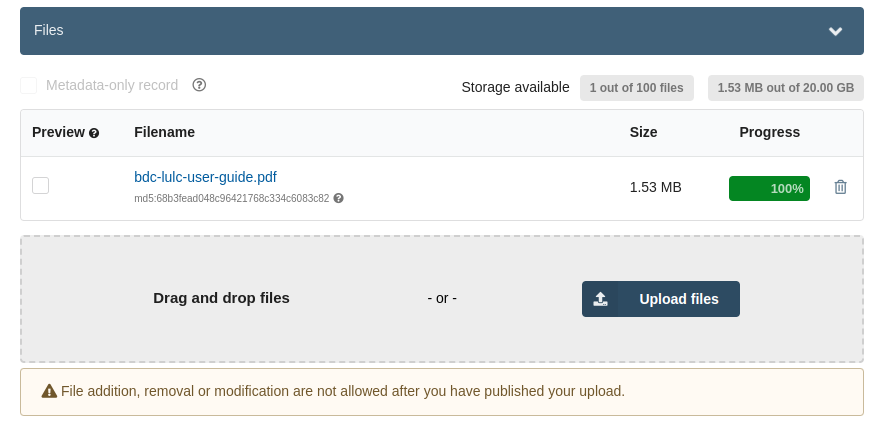
Basic information
TheBasic information section allows you to define information such as title and publication date. You can also specify a DOI - Digital Object Identifier in this section. For this, two options are available:- Using an existing DOI: In this case, you use a previously defined DOI. For example, if you add an already published file, you can use the already defined DOI. This avoids DOI duplication for the same object;
- Creating a new DOI: If you do not have one, you can generate and assign a DOI for the Knowledge Package.
GEO Knowledge Hubwill manage this new DOI.
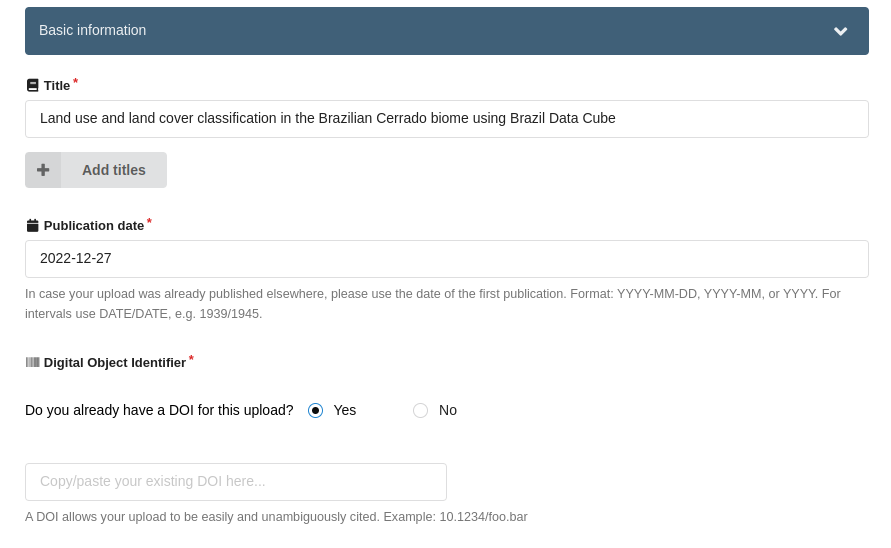
Description and languages
TheDescription and languages section allows you to add a description and set the language of the package materials. Also, additional descriptions can be attached (e.g., Table of contents, technical information, and so on).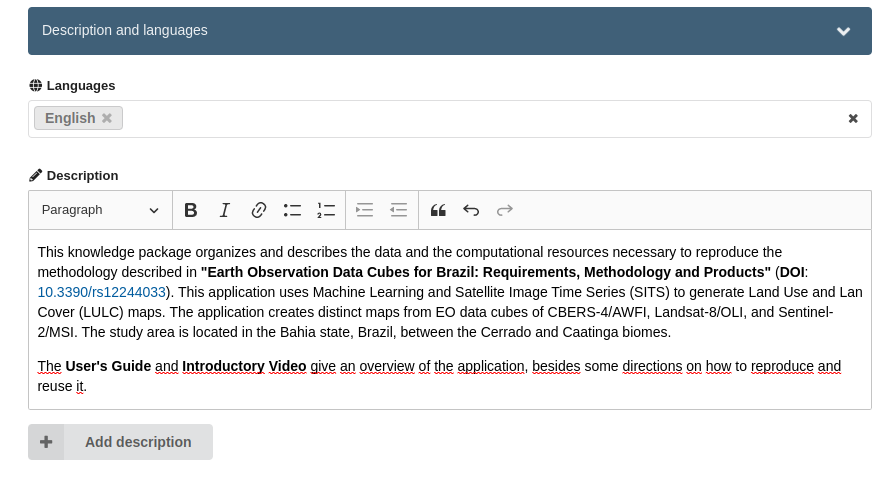
People
ThePeople section is where you can define the creators and contributors of the Knowledge Package. For both information, people and organizations can be associated. For each of these, you can define, besides the name, information such as ORCID and role in the Package (e.g., Author, Hosting institution, and so on).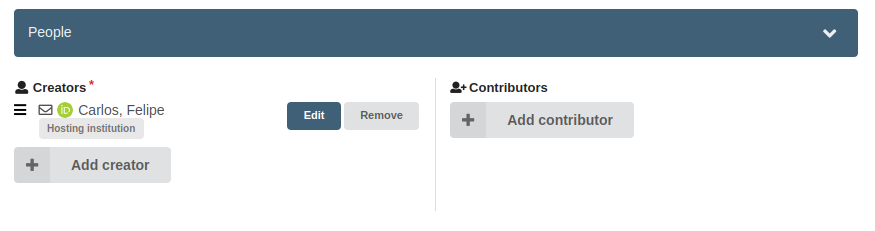
Initiatives, audiences and subjects
Thesubjects are the first metadata you can add in the Initiatives, audiences, and subjects section. For this, it is possible to search for a default list of values or add a new subject. The default values are from the OECD Field of Science (FOS).In this section, you can also define the
GEO Work Programme Activityassociated with the Knowledge Package being created (e.g., GEOGLAM, GEOGLOWS, and others). Along with this, you can define the Engagement Priorities related to the package (e.g., SDGs, Paris agreement, and others).Finally, you can also add
Target Audiences indicating to which type of user the application and their knowledge might be useful.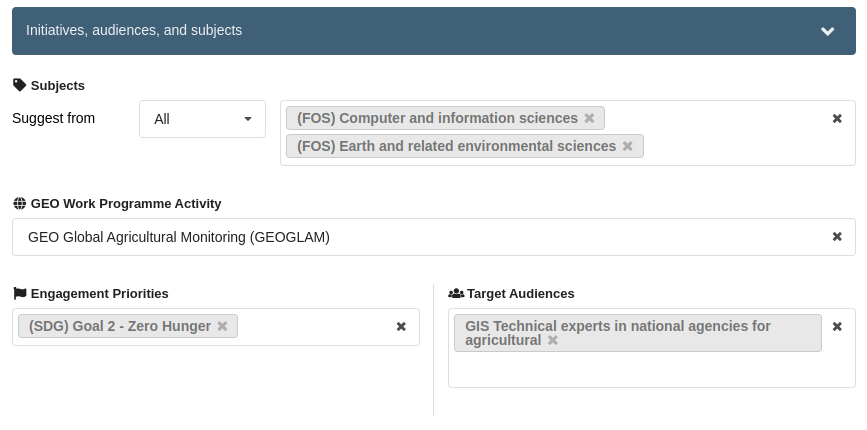
Dates and versions
InDates and versions, you can add the Package version, along with relevant dates about it (e.g., creation date, update date, and so on).You should note that the definition of
versions does not have any rules. Also, it is essential to note that these versions, because they can be defined arbitrarily, are not used in the versioning mechanisms of GEO Knowledge Hub.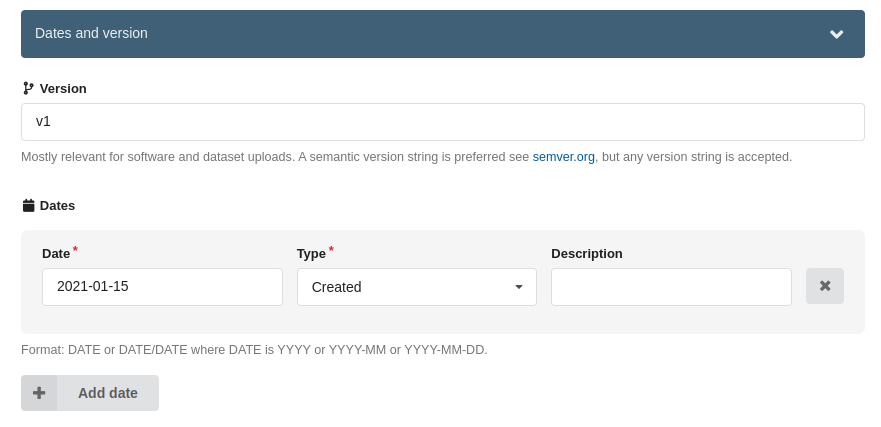
Geographic locations
TheGeographic locations is the section where you can define spatial information about the Knowledge Package and its contents. For this, in addition to an interactive map, you are provided with the possibility to upload GeoJSON files. You can also define locations using GeoNames identifiers.Publisher and licenses
In thePublisher and licenses section, it is possible to define who was the first Publisher of the work. This is useful when the material is submitted to the GEO Knowledge Hub even though it has already been published. You can also define a License for the content of the Knowledge Package. This does not include Knowledge Resources, which may have their own licenses.The main licenses recommended in
GEO Knowledge Hub were defined based on the GEO Data Sharing principles.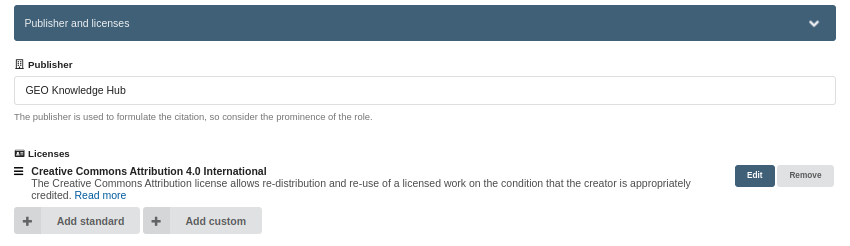
Related links
TheRelated links section is where you can define all the materials related to the Knowledge Package you are creating. This includes all kinds of material, from presentations to other Knowledge Packages.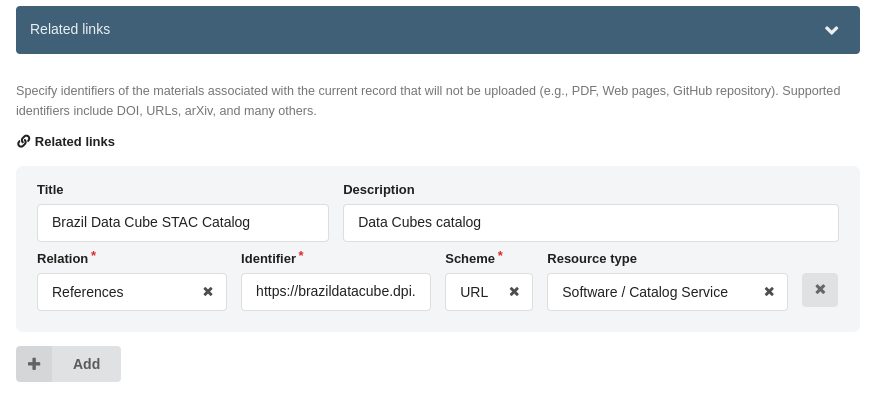
info
When you have finished editing the Knowledge Package metadata, it is recommended that you save the changes you have made. To do this, click the Save draft button in the Management menu. This will ensure you retain the information you have added.
Also, a good practice related to the persistence of your changes is to always save after adding new information.