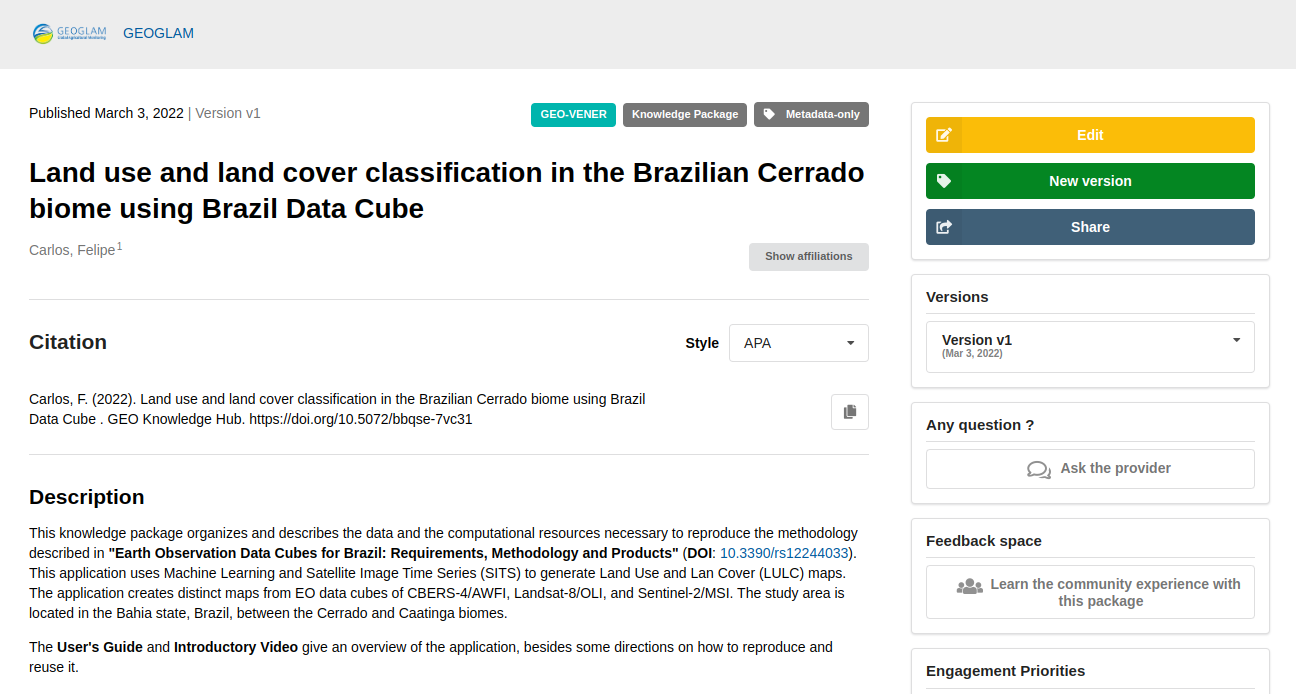Submitting a Knowledge Package to a community
Page under revision
This page is under revision. The content can be changed.
caution
You can add your Knowledge Package to a community. Thus, users can find the Package by exploring the community. Also, for a Resource to become part of the community, it goes through a review process, which is done and maintained by the community managers themselves.
To add the package to a community, it is necessary to go through the process of submitting the Knowledge Package to the community. This documentation page, it is presented how this submission can be done.
Step-by-step
To submit your Knowledge Package, please follow the step-by-step instructions presented in the following topics.
1. Creating a Knowledge Package
The first step in submitting your Knowledge Package is to create it. Also, you must not have published this Package before. Otherwise, you will need to recreate your Package before do the submission to a community.
If you do not have your package created, please see the Knowledge Packages creation page.
2. Searching for a community
On the Deposit page, there is the Selecting and linking communities section. This section, as shown in the figure below, is at the top of the page:
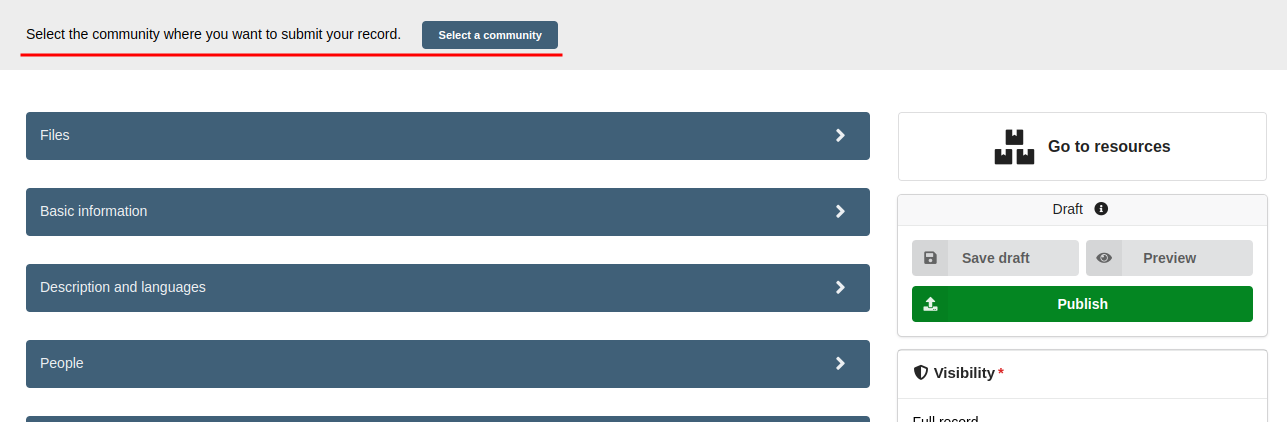
Clicking the Select a community button will bring up a window where you can search for the community where you want to submit your package:
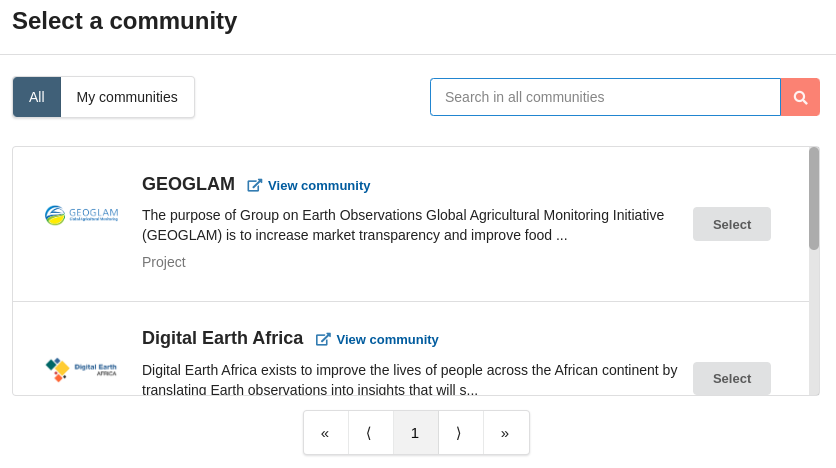
After selecting the desired community, two changes will occur in its interface:
The community selection will have the name and logo of the selected community;
The publish button will be replaced by the
submitbutton for the community.
These changes are shown in the figure below:
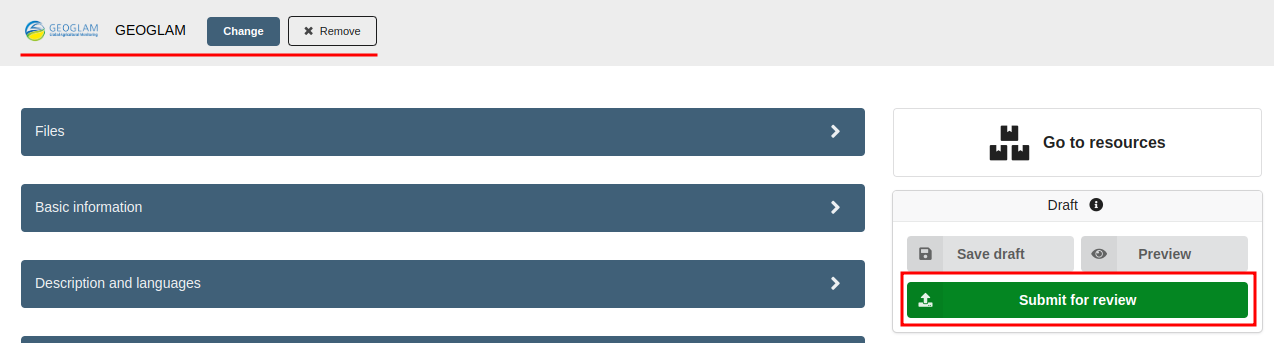
3. Submitting a package to a community
After selecting the desired community, you can submit your Knowledge Package for review in the community chosen using the Submit for review button. When you do this, a message will be displayed:
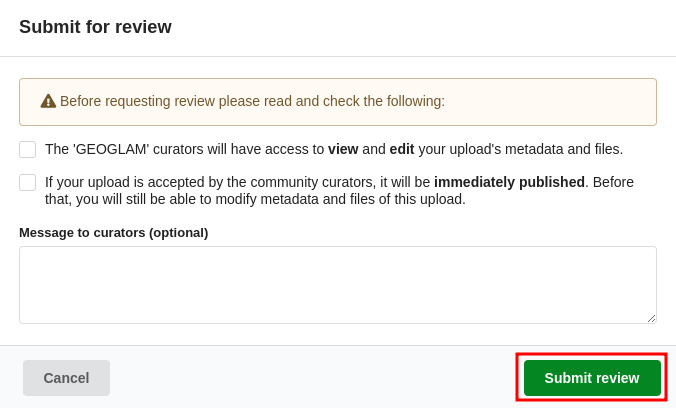
Read this message carefully. After reading and accepting the conditions of posting in a community, click the Submit review button
4. Reviewing
After submission, the Knowledge Package will enter review mode. In this mode, community reviewers can modify the contents of the Package. If necessary, you can communicate and exchange information with the community reviewers using the chat that is available on the review page:
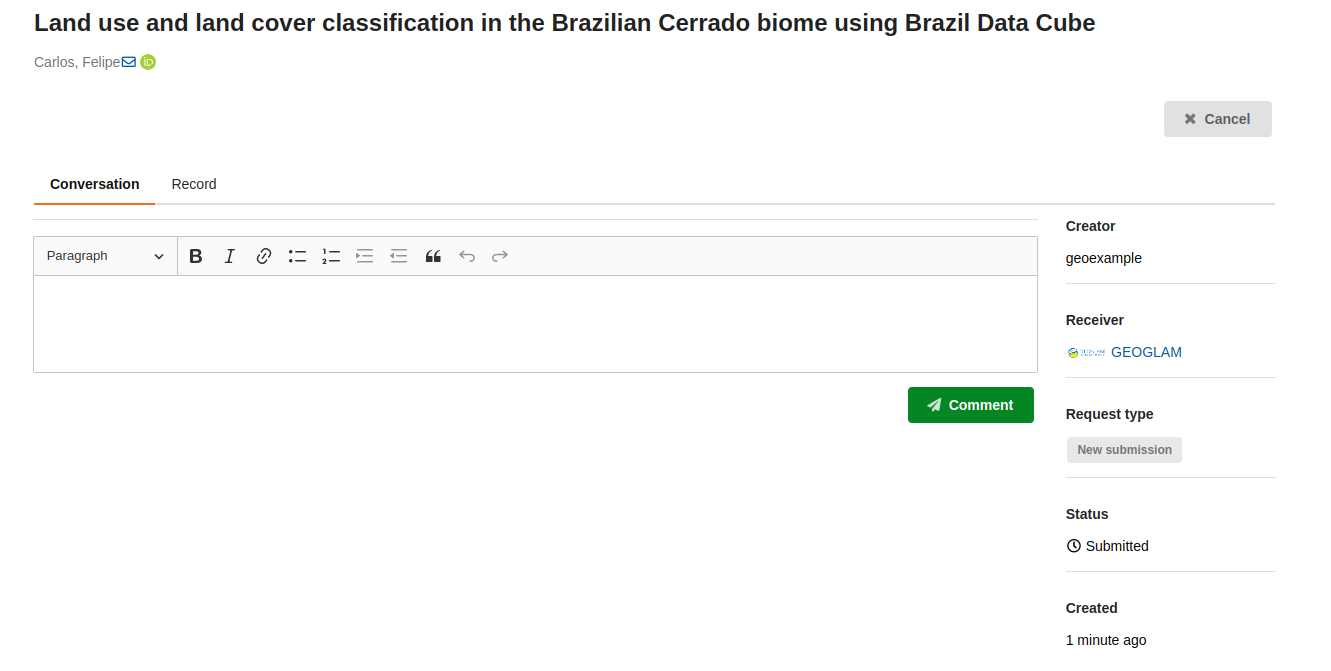
You can exit this interface and reaccess it through the submissions page.
5. Publishing
If your Package is accepted in the community, it will automatically be published. If the Package is Restricted, only community members can see it. Otherwise, if the Package is Public, all users of the GEO Knowledge Hub will be able to use it.
Also, when a Package is published to a community, its record landing page will display the community logo: